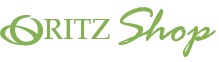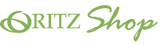お買い物方法
Before Ordering
The Oritz Online Shop is available 24 hours a day, except for service outages due to maintenance, which will be announced on the website.
If you register as a customer when you shop for the first time, the information you registered the first time (sender) will be stored in our database, so you can skip the input procedure the next time you shop. is possible and is very convenient.
Guest orders (orders without registering as a member) are also possible at our online shop.
New member registration procedure
- Online shop, click on the account icon in the top right corner of the top menu to go to the login page.
- Press the "Create Account" button under the "Sign In" button.
- On the account registration page, enter the required information according to the instructions on the screen and press the "CREATE" button.
- We will send a “Membership Registration Verification procedure email” to your registered email address.
- When you complete the authentication procedure (click the URL) in the "member registration authentication procedure email", new member registration will be completed.
- Once new member registration is completed, you will be able to pre-register your billing and shipping addresses.
How to Login
- In online shop, click on the account icon in the top right corner of the top menu to go to the login page.
- Enter the required information according to the screen and press the "SIGN IN" button.
Order procedure
(1) From the top page of the Oritz Online Shop
- Search by product name or product code
If you want to search for products listed in catalogs and leaflets, use "Product Search". You can easily search for the product you are looking for simply by entering the product name or product number. - Search from Top page
- Move the mouse pointer over "To Japan" or "To USA" on the top menu to open the product category list and search for products.
- Click on the desired product from the top banner to display each product page.
- You can search for products by occasion.
- You can see special features by each theme. You can also search for limited items.
(2) From the Category Page
- In the category page, if you use the "Advanced Search" on the upper right, you can also search for your preferences by matching price range and other preferences.
(3) A product list will be displayed.
If you come to the product list from each page, please press the desired product.
The product detail page is displayed.
(4) Specify the number and size of products, and add them to the shopping cart.
On the product detail page, select the desired size for each product, enter the quantity, and press the "Add to Cart" button.
The “Cart” page will appear.
(5) Cart page: Check the contents of your shopping cart
- You can cancel or change the quantity of selected items from the shopping cart.
- If you want to add a product, press the "Back" button and enter again.
- If there are other specified input items on the right, enter those items and check "I agree to the terms and conditions".
- The total amount is displayed.
If the items you ordered are correct, please press the "CHECK OUT" button.
(6) Information page: Enter "contact and shipping information"
- If you have a Google Pay or Meta Pay account, you can select and use Express Checkout.
- "Contact Information" and "Shipping Address" are displayed at the top of the page. Enter your email address in "Contact Information" and the delivery address in "Shipping Address" according to the instructions on the screen.
- If you are a registered member, you can register your shipping address by logging in.
- If you would like to register as a new member, click the "SIGN IN" button, then the "Create an account" button, and follow the instructions on the screen.
- If you are using a coupon, enter your coupon code in the coupon code field on the right and click the "Apply" button.
If all information is correct, please press the "Continue to shipping" button.
(7) Shipping page
- Additional shipping charges apply for deliveries to Okinawa, Hawaii, and Alaska.
If all information is correct, please press the "Continue to payment" button.
(8) Payment page
- Enter your credit card information according to the on-screen instructions.
- Enter your billing address as prompted.
If all information is correct, please press the "Pay Now" button.
(9) Order completion/confirmation page
- When the order acceptance process is completed, an e-mail "Notice of completion of order acceptance" will be sent to the registered e-mail address.
- You can check the order number and order details from the order reception completion page.
Payment troubleshooting
If you pay for multiple orders in succession, your credit card may be temporarily locked due to security lock. Security lock is a function to prevent unauthorized use of credit cards.
Once the security lock is applied, the card cannot be used until it is unlocked by contacting the card company.
If the security lock is applied, please contact the credit card company, ask for confirmation of use, and have the suspension lifted.
ご注文の前に
オーリツ・オンラインショップでは、メンテナンス中のサービス停止時間を除き、24時間いつでもご利用いただけます。
ご利用の際に会員登録を行って頂きますと、お客様(送り主様)がご登録された情報が弊社のデータベースに安全に保管され、次回からのお買い物の際、再度のご入力を頂く必要なく、よりスムーズにご利用頂けます。是非ご活用ください。またゲスト注文(会員登録せずに注文)にも対応が可能となってございます。
新規会員登録の手順
- オンラインショップ、トップメニュー右上のアカウント・アイコンをクリックし、ログインページへ。
- 「ログイン」ボタン下の「アカウントを作成する」ボタンを押してください。
- アカウント登録ページにて、必要情報を画面上の指示に従って入力し、「アカウントを登録する」ボタンを押してください。
- 登録メールアドレスあてに「会員登録認証手続きメール」が送信されます。
- 「会員登録認証手続きメール」内にある認証の手続き(URLをクリック)をすると、新規会員登録が完了します。
- 新規会員登録が完了しますと、請求先、またお届け先の住所の事前登録が可能になります。
ログインの手順
- オンラインショップ、トップメニュー右上のアカウント・アイコンをクリックし、ログインページへ。
- 必要情報を画面上の指示に従って入力し、「ログイン」ボタンを押してください。
ご注文の手順
(1)オーリツ・オンラインショップのトップページより
- 商品名や商品コードから探す
カタログ・チラシ掲載の商品をお調べになりたい場合は「商品検索」より、商品名や商品番号を入力するだけでお目当ての商品を簡単に検索できます。 - ページからの検索
- トップメニュー「日本向け」「アメリカ向け」にマウスポインターをあわせると商品カテゴリ一覧が開き、商品を簡単に検索できます。
- トップバナーからお好みの商品をクリックすると、各商品ページが表示されます。
- 用途一覧から商品を検索できます。
- テーマごとの特集をご覧いただけます。期間限定から商品を検索できます。
(2)カテゴリーページより
- カテゴリーページでは、右上の「詳細検索」をご利用いただければ、価格帯や他の希望を合わせたお好み検索も自在に可能です。
(3)商品一覧が表示されます
商品の詳細ページを表示するには、各ページより商品一覧を開き、希望の商品をクリックしてください。
(4)商品の数・サイズなどを指定し、ショッピングカートに入れます
サイズの選択がある商品の場合には、ご希望のサイズ選択し、数量を入力して頂き、「カートに入れる」ボタンを押してください。
「カート」の画面へ移動します。
(5)カートページ:ショッピングカートの中を確認します
- 選んだ商品は、ショッピングカートから「キャンセル」をしたり、数量の変更が可能です。
- 商品を追加する場合には「戻る」ボタンを押して再度数量を入力してください。
- その他指定の入力項目がある場合は、右側にその項目を入力し、「利用規約に同意します」にチェックマークを入れます。
- 合計金額が表示されます。
ご注文商品と数量にお間違いがなければ、「チェックアウト」ボタンを押してください。
(6)情報ページ:「連絡先・配送先情報」を入力します
- Google Pay、またはMeta Payアカウントをお持ちのお客様は、エキスプレス・チェックアウトをご利用頂けます。
- ページ上部に、「連絡先情報」「配送先住所」が表示されますので、「連絡先」には、お客様のEmailアドレス、「配送先住所」にはお届け先を画面上の指示に従って入力してください。
- 会員登録をお済のお客様は、ログインをされますと配送先住所の登録が可能になります。
- 新規会員登録をご希望のお客様は、「ログイン」ボタンから、「アカウントを作成する」を押し、画面の指示に従って情報のご入力をお願い致します。
- クーポンをご利用の場合には、右側のクーポンコード欄にお持ちのクーポンコードをご入力いただき、「適用する」ボタンをクリックしてください。
すべての情報にお間違いがなければ、「配送方法の選択へ進む」ボタンを押してください。
(7)配送ページ
- 沖縄・ハワイ・アラスカへのお届けには、追加送料がかかります。予めご了承下さい。
すべての情報にお間違いがなければ、「お支払へ進む」ボタンを押してください。
(8)お支払いページ
- クレジットカード情報を画面の指示に従ってご入力ください。
- 請求先住所を画面の指示に従ってご入力ください。
すべての情報にお間違いがなければ、「今すぐ支払う」ボタンを押してください。
(9)ご注文完了・確認ページ
- 注文受付処理が完了されますと、お客様がご登録されているメールアドレスに「ご注文受付完了のお知らせ」メールが届きます。
- ご注文受付完了のページからは、ご注文番号と内容の確認をする事が可能です。
【お支払いに関する注意点】
複数のご注文を連続して決済した場合、クレジットカードにセキュリティロックがかかり、そのカードが一時的に使えなくなる事があります。セキュリティロックとは、クレジットカードの不正使用を防ぐための機能のことです。一旦セキュリティロックがかかると、カード会社に連絡してロックを解除してもらうまではそのカードが使えません。セキュリティロックがかかった場合は、カード会社に連絡して、利用確認の質問を受け利用停止を解除してもらいましょう。